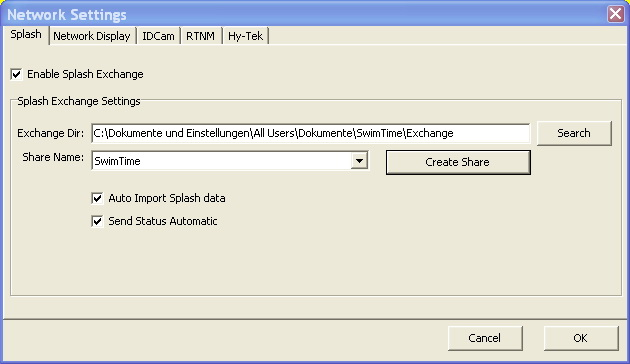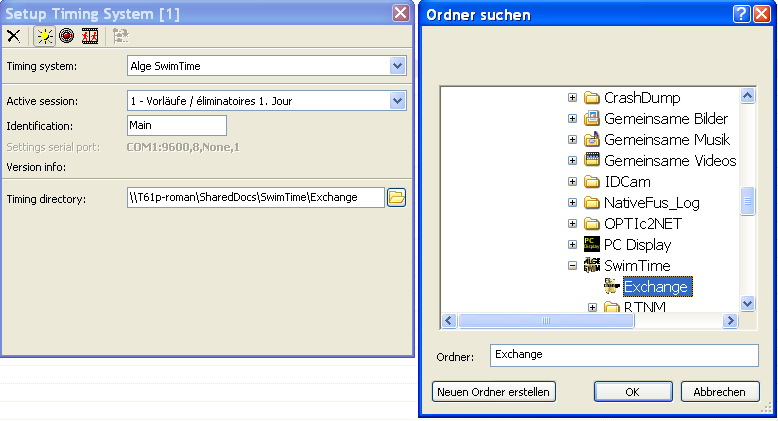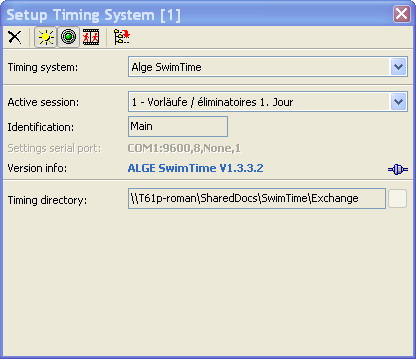Difference between revisions of "Meet Manager:Timing System ALGE SwimTime"
| Line 1: | Line 1: | ||
Please read the [[Meet_Manager:Timing_Systems|general information]] first. This applies to all timing systems. | Please read the [[Meet_Manager:Timing_Systems|general information]] first. This applies to all timing systems. | ||
| − | '''Swim 2000''' | + | '''Swim 2000''' and '''SwimTime''' are products from ALGE Timing, Austria. |
=====General===== | =====General===== | ||
| − | Meet Manager and ALGE | + | Meet Manager and ALGE SwimTime software communicate using messages, which are sent through text files. The two files (named '''splash_send.txt''' and '''splash_receive.txt''') are placed in the directory of the SwimTime application file (SwimTime.exe). In order to have proper communication between the two applications, both application need read/write access to this directory. To avoid problems under Windows 7 it may be usefull to install the ALGE Swim 2000 software not under the "C:\Program Files" directory. |
=====Adjustments in SwimTime===== | =====Adjustments in SwimTime===== | ||
| Line 10: | Line 10: | ||
* Enable Splash ExchangeIf required change the Exchange Path as you wish or use the standard. | * Enable Splash ExchangeIf required change the Exchange Path as you wish or use the standard. | ||
* Now click on Creat Share to allow the access to this folder from other computers. This function is not working on all Computers as it is probably blocked by some firewall software and/or other security settings of the operating system. | * Now click on Creat Share to allow the access to this folder from other computers. This function is not working on all Computers as it is probably blocked by some firewall software and/or other security settings of the operating system. | ||
| − | [[File: | + | [[File:MM_AlgeSW2000_NetworkSettings.png|center|Swim2000 Network Settings]] |
After doing these steps you have to do the following steps on your computer where SPLASH is running. | After doing these steps you have to do the following steps on your computer where SPLASH is running. | ||
| + | |||
| + | =====Adjustments in SPLASH===== | ||
| + | Open the timing system dialogue in Splash and choose as timing system ALGE SwimTime.Click on the Window folder icon beside the Timing Directory which will open an explorer search window. Search now for the shared folder on the Timing Computer. | ||
| + | [[File:MM_AlgeSW2000_SetupDirectory.png|center|Select Shared Directory]] | ||
| + | Choose the folder and click on OK. Now you can click on activate timing. If the connection is successful you can see in the “Setup Timing Window” the Version of ALGE SwimTime. | ||
| + | [[File:MM_AlgeSW2000_Connected.png|center|Display Swim2000 Version]] | ||
| + | |||
| + | =====Starting a new competition=====After the connection is established we recommend to create a new competition with the SwimTime Software. Name it after the actual competition and then send from Splash the event structure for the first session.In SwimTime the new meet is now available in the drop down menu.For questions and probems concerning the communication between Splash and ALGE SwimTime please send an e-mail to offce@alge-timing.com.=====Known Problems=====Loosing connection after connecting to WiFi or USB Surf-Stick to the Internet!If you use 2 network connections on one computer we recommend connecting the timing computer´s shared directory via network drive. Establish the network drive to the SwimTime Computer before you connect to the Internet!You can find on the Microsoft Windows homepage how to establish such a network drive.http://windows.microsoft.com/is-is/windows7/create-a-shortcut-to-map-a-network-drive | ||
Revision as of 21:12, 13 June 2013
Please read the general information first. This applies to all timing systems. Swim 2000 and SwimTime are products from ALGE Timing, Austria.
General
Meet Manager and ALGE SwimTime software communicate using messages, which are sent through text files. The two files (named splash_send.txt and splash_receive.txt) are placed in the directory of the SwimTime application file (SwimTime.exe). In order to have proper communication between the two applications, both application need read/write access to this directory. To avoid problems under Windows 7 it may be usefull to install the ALGE Swim 2000 software not under the "C:\Program Files" directory.
Adjustments in SwimTime
To setup the Communication you have to open SwimTime and do the following adjustment.
- Go to Options – Network Settings.
- Enable Splash ExchangeIf required change the Exchange Path as you wish or use the standard.
- Now click on Creat Share to allow the access to this folder from other computers. This function is not working on all Computers as it is probably blocked by some firewall software and/or other security settings of the operating system.
After doing these steps you have to do the following steps on your computer where SPLASH is running.
Adjustments in SPLASH
Open the timing system dialogue in Splash and choose as timing system ALGE SwimTime.Click on the Window folder icon beside the Timing Directory which will open an explorer search window. Search now for the shared folder on the Timing Computer.
Choose the folder and click on OK. Now you can click on activate timing. If the connection is successful you can see in the “Setup Timing Window” the Version of ALGE SwimTime.
=====Starting a new competition=====After the connection is established we recommend to create a new competition with the SwimTime Software. Name it after the actual competition and then send from Splash the event structure for the first session.In SwimTime the new meet is now available in the drop down menu.For questions and probems concerning the communication between Splash and ALGE SwimTime please send an e-mail to offce@alge-timing.com.=====Known Problems=====Loosing connection after connecting to WiFi or USB Surf-Stick to the Internet!If you use 2 network connections on one computer we recommend connecting the timing computer´s shared directory via network drive. Establish the network drive to the SwimTime Computer before you connect to the Internet!You can find on the Microsoft Windows homepage how to establish such a network drive.http://windows.microsoft.com/is-is/windows7/create-a-shortcut-to-map-a-network-drive