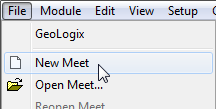Difference between revisions of "Meet Manager:New Meet"
From Swim Wiki
(→Create blank meet) |
|||
| Line 26: | Line 26: | ||
'''Filename for Meet DB''' | '''Filename for Meet DB''' | ||
| − | :Just type in a filename to create the new file in the Meet Manager default directory. To choose another directory press the [[file:button_file-browse.png|alt=|link=]] button next to the field. You can change the default directory for meet database files here: [[Meet_Manager:File|File | + | :Just type in a filename to create the new file in the Meet Manager default directory. To choose another directory press the [[file:button_file-browse.png|alt=|link=]] button next to the field. You can change the default directory for meet database files here: [[Meet_Manager:File|File]] menu → [[Meet_Manager:General Settings|General Settings]]. |
| − | + | ||
| − | + | '''Meet city''' | |
| − | + | :Enter the name of the city the meet takes place in. Do not add a ZIP (postal code). | |
| − | + | ||
| − | button. To exit the calendar | + | '''Meet nation''' |
| + | :Choose the host country from the dropdown list. | ||
| + | |||
| + | '''Date of Last day''' | ||
| + | :Type in the date of the '''last''' day of your competition. To browse the calendar press the | ||
| + | [[file:button_calendar.png|alt=|link=]] button. To exit the calendar double click the appropriate date or press the '''OK'''-button. | ||
• Enter Course, Number of lanes, Timing | • Enter Course, Number of lanes, Timing | ||
All these values can be changed later as well, but is important to enter them for each meet. | All these values can be changed later as well, but is important to enter them for each meet. | ||
Click the Finish button and a new blank meet will be created. | Click the Finish button and a new blank meet will be created. | ||
2.2. | 2.2. | ||
Revision as of 12:56, 20 February 2012
To create a new blank meet, either choose
File menu → New Meet
or
Events module → ![]() Create new meet database button
Create new meet database button
In the appearing Create New Meet Wizard window you have to choose between the following two options:
- Create blank meet
- Download a template file from the internet
Create blank meet
Choose this option to create a new, empty meet and press the Next button. Fill in all the fields on the following page:
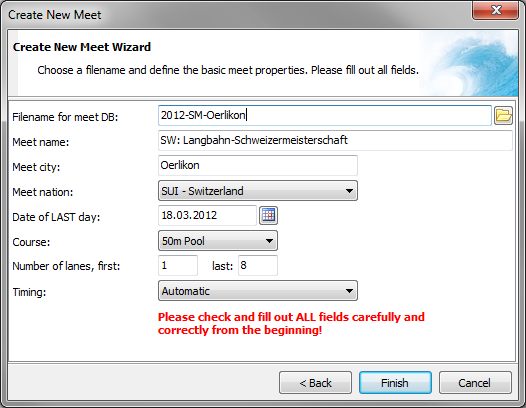
Filename for Meet DB
- Just type in a filename to create the new file in the Meet Manager default directory. To choose another directory press the File:Button file-browse.png button next to the field. You can change the default directory for meet database files here: File menu → General Settings.
Meet city
- Enter the name of the city the meet takes place in. Do not add a ZIP (postal code).
Meet nation
- Choose the host country from the dropdown list.
Date of Last day
- Type in the date of the last day of your competition. To browse the calendar press the
![]() button. To exit the calendar double click the appropriate date or press the OK-button.
• Enter Course, Number of lanes, Timing
All these values can be changed later as well, but is important to enter them for each meet.
Click the Finish button and a new blank meet will be created.
2.2.
button. To exit the calendar double click the appropriate date or press the OK-button.
• Enter Course, Number of lanes, Timing
All these values can be changed later as well, but is important to enter them for each meet.
Click the Finish button and a new blank meet will be created.
2.2.